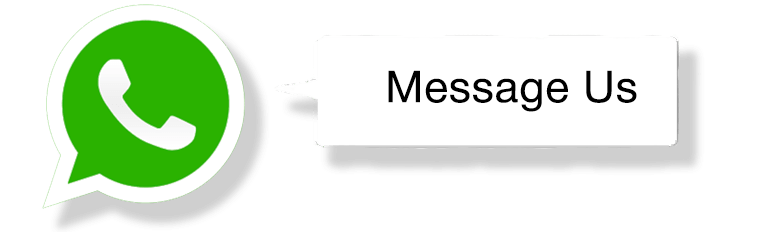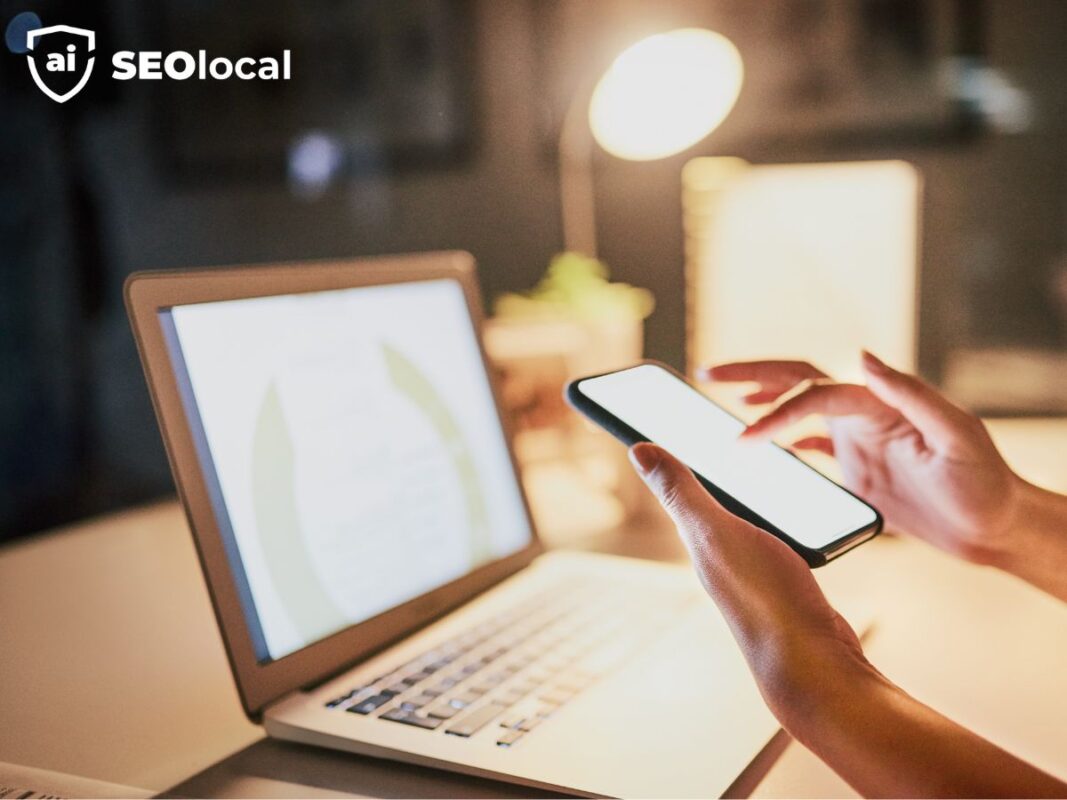- Advanced Local SEO Strategies
- Fundamentals of Local SEO
- Google Business Profile (GBP) Optimization
- Local Keywords and Content Strategy
- Local Link Building
- Local Paid Advertising
- Local Search Ranking Factors
- Local SEO Best Practices
- Local SEO Tools and Analytics
- Local Social Media Marketing
- Online Reviews and Reputation Management
- Technical SEO for Local Businesses
How to Set Up GBP Booking Integration for More Local Customers
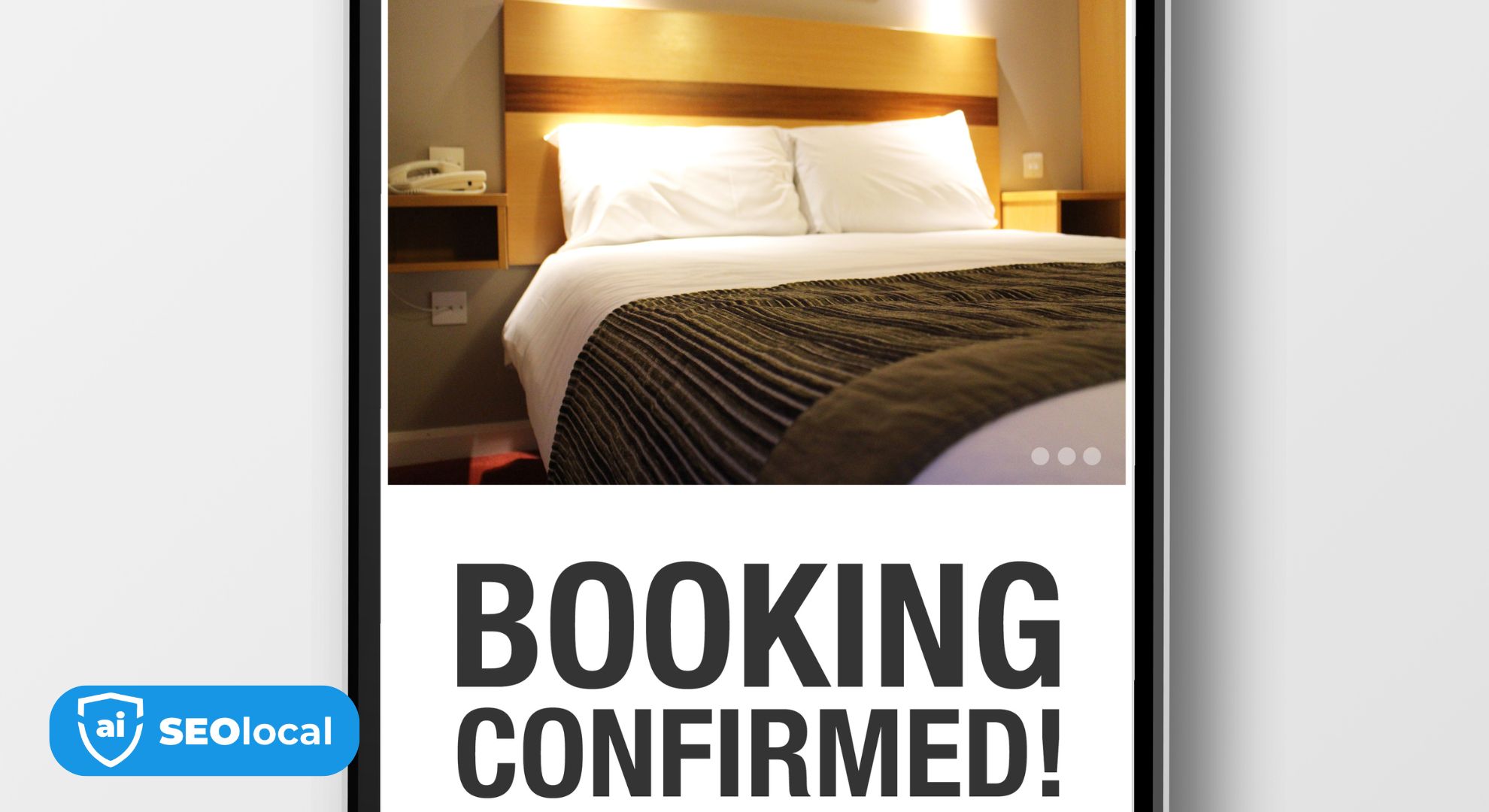
Did you know 70% of customers abandon booking attempts if they have to leave a search results page? This startling statistic reveals why streamlining the customer journey is critical for local businesses. With Google’s tools, your business profile can become a 24/7 booking engine—no website clicks required.
Third-party scheduling software now connects directly to your online presence through Reserve with Google. This feature transforms static listings into interactive hubs where customers book appointments while browsing search results or Maps. Imagine reducing missed opportunities by letting clients schedule instantly, day or night.
Local businesses using this approach often see faster conversions. Unlike competitors relying on phone calls or website forms, you eliminate steps that cause potential customers to lose interest. The easier it is to book, the more leads you capture.
This integration also boosts visibility in local searches. Google prioritizes profiles offering immediate action options, helping you stand out in crowded markets. Your business becomes the obvious choice for searchers ready to engage.
Key Takeaways
- Turn your business profile into a 24/7 booking platform
- Reduce customer drop-offs with instant scheduling
- Gain visibility advantages in local search results
- Outperform competitors using outdated contact methods
- Capture leads directly from Google Maps and search pages
Introduction to GBP Booking Integration
Imagine losing half your potential clients before they even reach your website. Traditional phone-based scheduling drives customers away—59% find it frustrating, according to a 2021 GetApp study. Today’s consumers demand instant solutions that fit their busy lives.

The Rise of Online Booking Options
Customers now expect self-service tools. Over 95% prefer providers offering digital scheduling. Why? It eliminates phone tag, allows 24/7 access, and reduces errors. This shift reshapes how businesses attract local clients.
Google recognized this trend early. In 2016, they launched Reserve with Google for fitness classes in three cities. Limited partners and locations tested the concept. The results? Users loved skipping calls for instant confirmations.
The Evolution of Google Business Profile Features
Your business profile has transformed. What started as basic contact details now rivals booking websites. Key upgrades include:
- Real-time availability checks
- Direct links to trusted scheduling tools
- Mobile-friendly interfaces
These features help you convert searchers faster. When someone finds your profile on Maps or search results, they book immediately. No redirects. No delays. Just seamless appointments made where customers already are.
Understanding GBP booking integration Features
Customers decide quickly when searching for services. Reserve Google places action buttons where it matters most. The system shows available time slots directly in search results and Maps, turning casual browsers into confirmed appointments.
Booking Interface Essentials
A “Schedule” button appears in two key locations: your business’s knowledge panel and local three-pack listings. Clicking it reveals service categories synced from your scheduling provider. Users see real-time availability and select preferred dates.
Logged-in Google accounts auto-fill contact details, speeding up reservations. The system updates slots instantly to prevent double-booking. This seamless flow keeps customers engaged without redirects.
Search and Maps Integration
Location-aware tools help users plan visits. Maps displays travel time estimates alongside appointment options. After confirmation, Google sends reminders 24 hours before the scheduled time.
| Customer View | Business View | Key Features |
|---|---|---|
| Visible “Schedule” button | Service category management | Real-time sync |
| Auto-filled contact info | Availability calendar | Mobile optimization |
| Travel time estimates | Review prompts | Email notifications |
Post-appointment emails ask for feedback, boosting review generation. Cancellation alerts help you adjust staffing. These features work together to create reliable, low-effort scheduling for both parties.
Eligibility, Business Types, and Third-Party Providers
Your eligibility for Reserve with Google depends on two critical factors: your industry and location setup. Service-based companies in approved categories gain access to this powerful tool, while others need strategic adjustments to qualify.

Eligibility Criteria for Reserve with Google
Google prioritizes six primary business categories for scheduling features. These include:
- Restaurants and food services
- Beauty salons/spas
- Fitness centers
- Home repair services
- Tour/activity companies
- Financial advisors
Your physical address must match Google Maps records exactly. Service-area businesses without storefronts can qualify through Google’s Guaranteed program. Check eligibility by reviewing the “Bookings” tab in your profile dashboard.
Compatible Scheduling Platforms and Providers
Over 159 scheduling tools connect directly to Reserve with Google. Popular options include:
| General Use | Industry-Specific |
|---|---|
| Square Appointments | Fresha (beauty) |
| Wix | Quandoo (restaurants) |
| Appointy | Wellness Living (fitness) |
New providers join monthly, with 100+ partnerships launching soon. Choose software matching your business size and service type for seamless appointment management.
Step-by-Step Guide to Setting Up Your Booking Integration
What if you could turn your business profile into a 24/7 booking machine in minutes? Let’s walk through the straightforward setup process that connects your scheduling tools directly to local customers.
Connecting to Your Scheduling Provider
Start in your profile dashboard. Click the “Bookings” tab and select your preferred scheduling platform from the dropdown menu. Popular options like Square Appointments or Wix will guide you through their specific connection steps.
Log into your provider account when prompted. Most systems sync automatically within 48 hours. Double-check your service categories match what customers see online.
Managing and Syncing Appointments
Keep these three elements updated for smooth operations:
- Business hours (including holidays)
- Staff availability calendars
- Service duration times
Enable real-time sync to prevent overbooking. Test the system by making a fake appointment through your profile.
Troubleshooting Common Setup Issues
Most problems stem from mismatched information. Use this table to diagnose frequent challenges:
| Issue | Quick Fix | Prevention Tip |
|---|---|---|
| Missing “Book” button | Verify category eligibility | Use Google-approved service labels |
| Outdated availability | Force manual sync | Enable auto-update in provider settings |
| Broken website link | Check URL in profile | Use HTTPS protocols |
If issues persist, contact your scheduling provider’s support team. Many offer dedicated help pages for Google integrations. Regular maintenance ensures your system works flawlessly year-round.
Enhancing Your Google Business Profile and Contact Details
Accurate contact information isn’t just helpful—it’s a ranking factor in local SEO. Optimizing your profile creates a 360-degree view that converts casual searchers into loyal customers. Let’s explore how to refine every detail for maximum impact.
Optimizing Profile Features for Local Customers
Complete these three profile elements to boost visibility:
- Service descriptions: Use location-specific keywords like “San Diego SEO agency”
- High-quality photos: Show your team, workspace, and happy clients
- Posts and updates: Share promotions or seasonal offers weekly
Google’s algorithm prioritizes profiles with complete, frequently updated information. Businesses using all profile features see 2x more search impressions than basic listings.
Contact Information Essentials
Your phone number and email address serve dual purposes:
- Provide backup options if booking systems fail
- Help Google verify your business legitimacy
SEO Local uses this verified contact setup:
- Business name: SEO Local
- Phone: 858-201-7994
- Email: que@seolocal.it.com
Track results through Google’s performance dashboard. Metrics include:
- Monthly booking totals
- Peak service hours
- Customer review trends
Note: Dining businesses can’t access revenue tracking features. Use third-party tools for those insights.
Conclusion
Empowering customers to reserve services directly from search results transforms how local businesses grow. Reserve with Google turns your profile into a 24/7 lead generator, capturing clients who prefer instant scheduling over phone calls. Data shows 40% of reservations happen after standard hours—opportunities traditional methods miss completely.
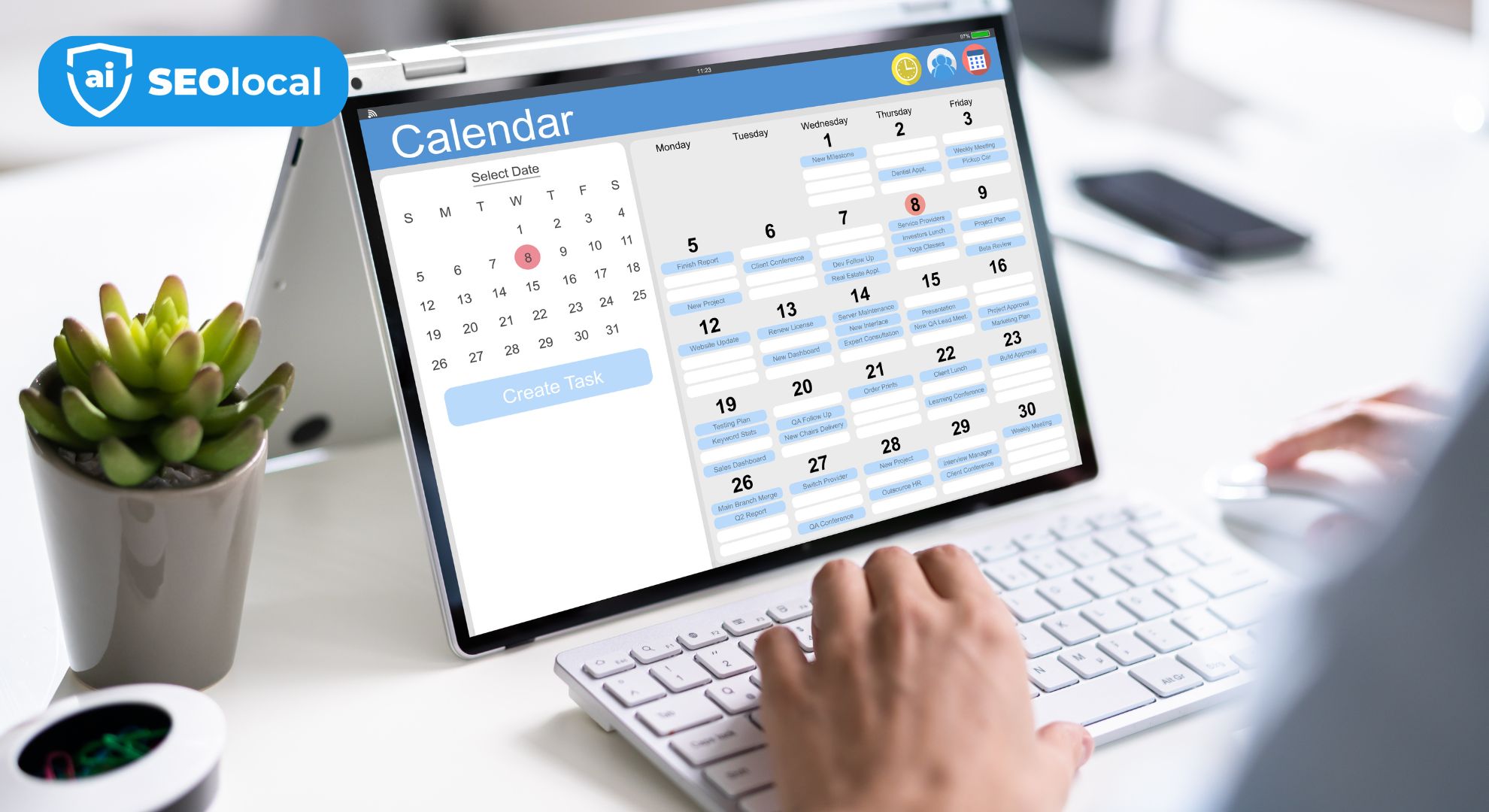
Service-based companies gain most by meeting three criteria: approved business categories, accurate location details, and compatible scheduling tools. Syncing real-time availability through trusted platforms creates seamless experiences that boost local visibility. Over half of these reservations come from first-time clients, proving the feature’s power to expand your reach.
To start, verify your eligibility in the profile dashboard and connect your preferred scheduling system. Regularly update service menus and staff calendars to maintain accuracy. Pair these efforts with optimized profile content and photos for maximum search impact.
This approach doesn’t just simplify appointments—it positions your business as the go-to solution in crowded markets. By aligning modern tools with customer expectations, you create frictionless paths from discovery to booked service.
FAQ
Which types of businesses can enable booking features on their Google Business Profile?
Service-based businesses like salons, spas, fitness studios, medical offices, and repair services are eligible. You must use a supported scheduling platform (e.g., Squarespace Scheduling, Setmore) and verify your profile to activate the feature.
How do customers find and use the booking button on my profile?
The “Book” button appears on your Google Business Profile in local search results, Google Maps, and your Knowledge Panel. Customers click it to view real-time availability, select services, and reserve appointments directly.
Can I sync existing appointments from my scheduling software to Google?
Yes. Once connected to a compatible provider, your calendar syncs automatically. This prevents double bookings and updates availability in real time across Google’s services.
What contact details should I optimize to improve local SEO?
Ensure your business name, address, phone number, and hours are accurate. Add attributes like “wheelchair accessible” or “free Wi-Fi,” and use high-quality photos to boost visibility in local searches.
Why isn’t the booking button showing up after setup?
Common issues include unverified profiles, incomplete service descriptions, or calendar sync errors. Check your provider’s integration status and confirm your profile meets Google’s guidelines.
Does Google charge fees for using the booking feature?
No. Google doesn’t charge businesses for enabling reservations. However, third-party scheduling tools may have subscription fees depending on their plans.