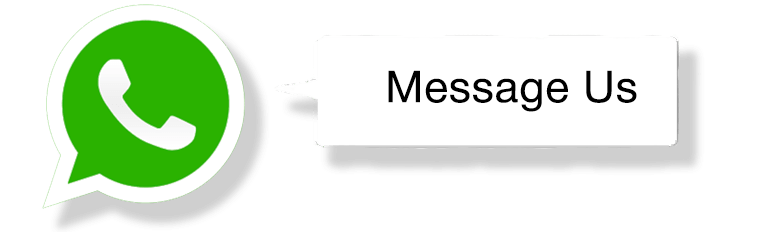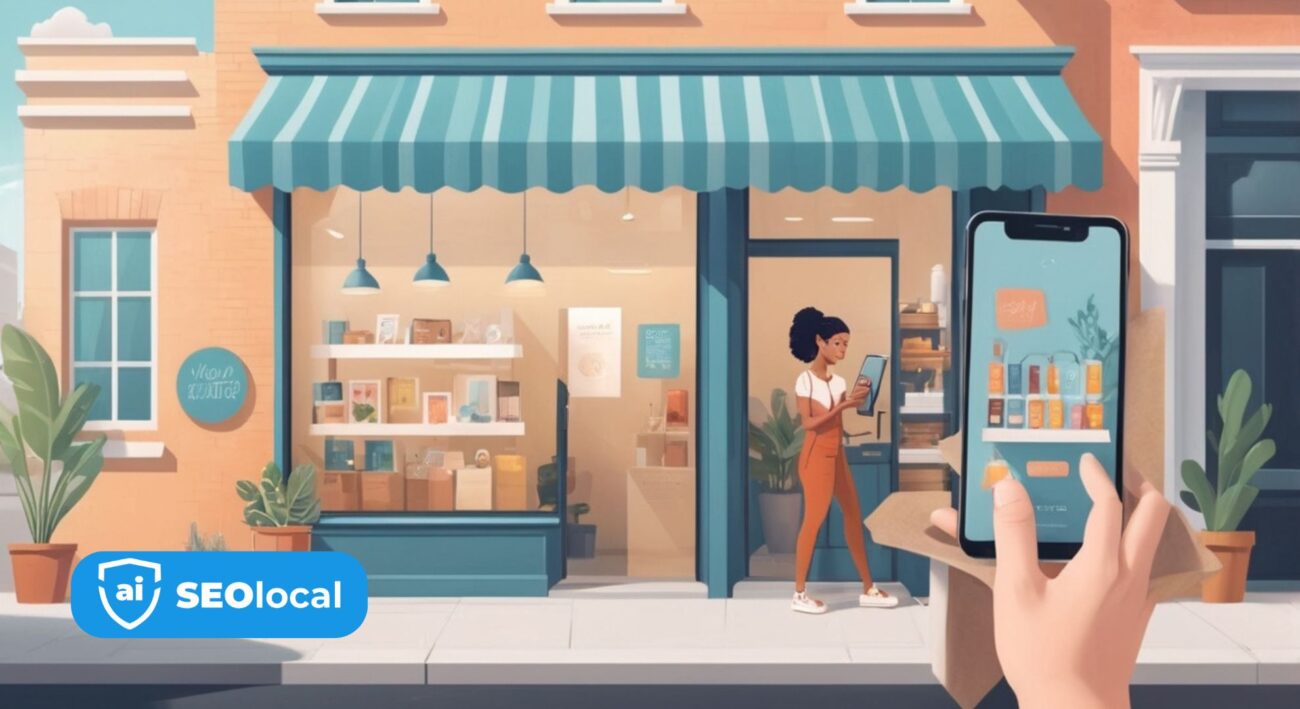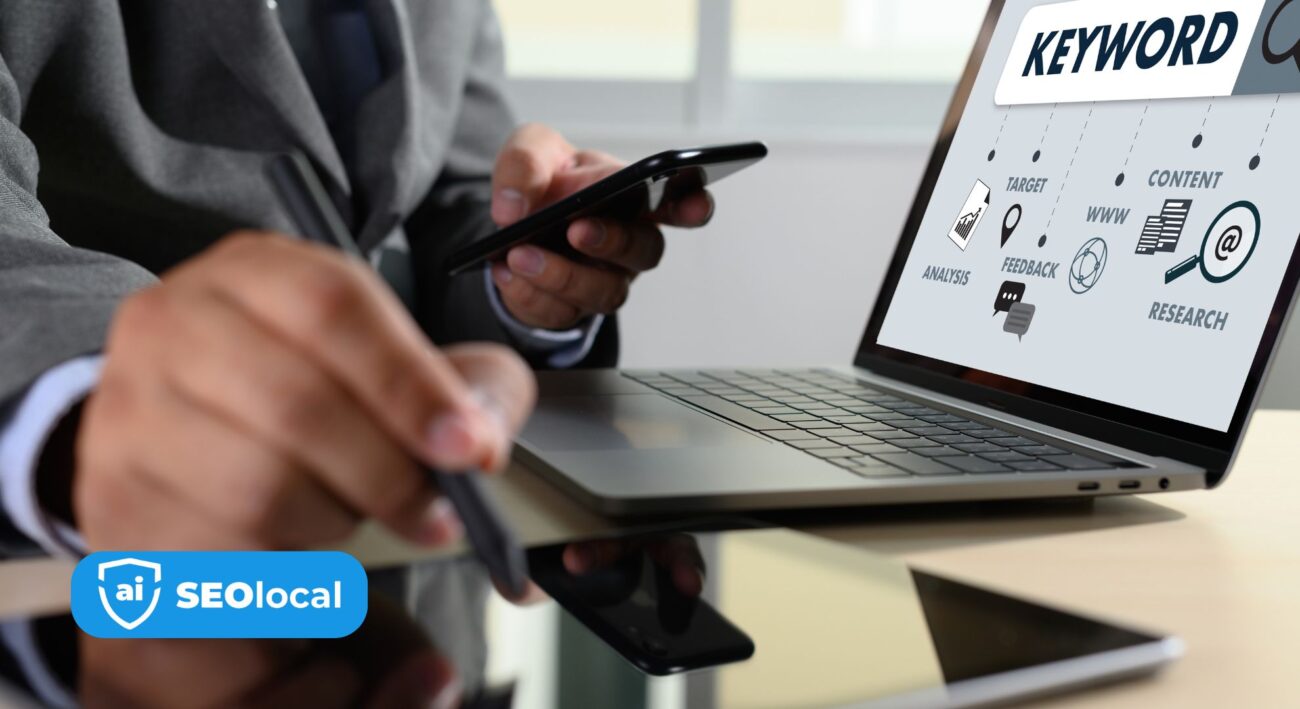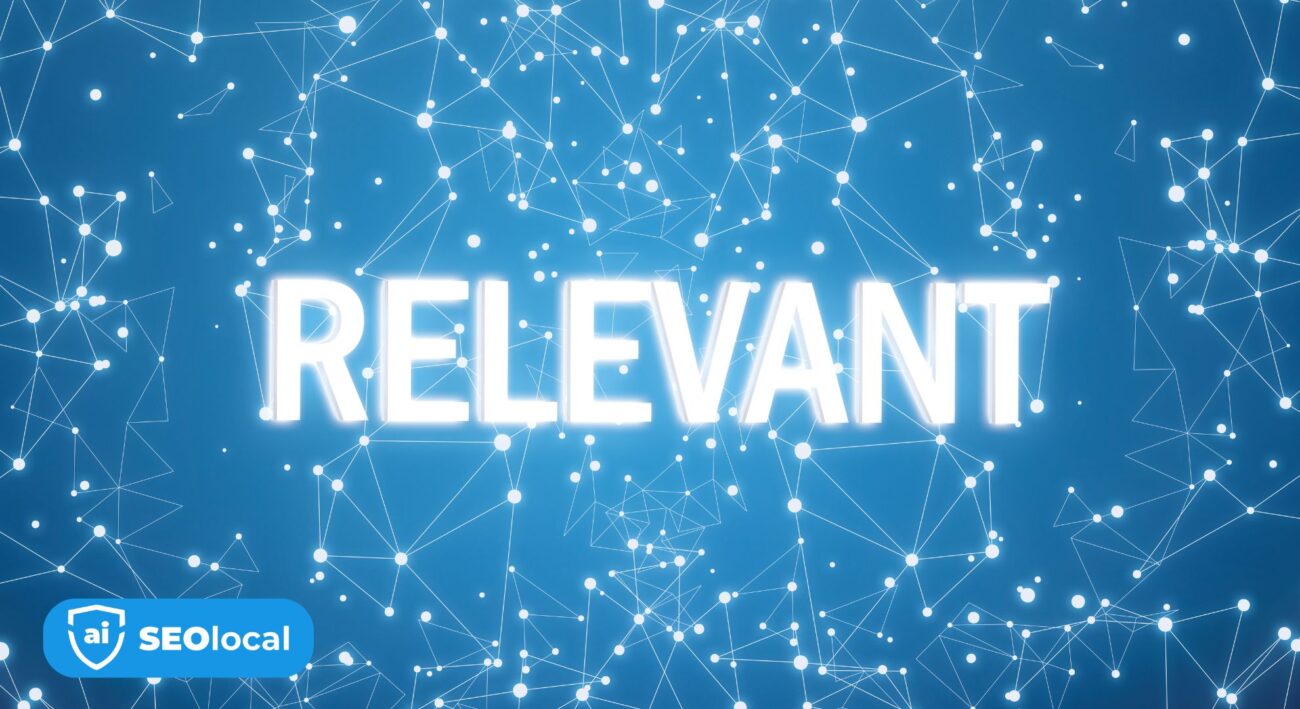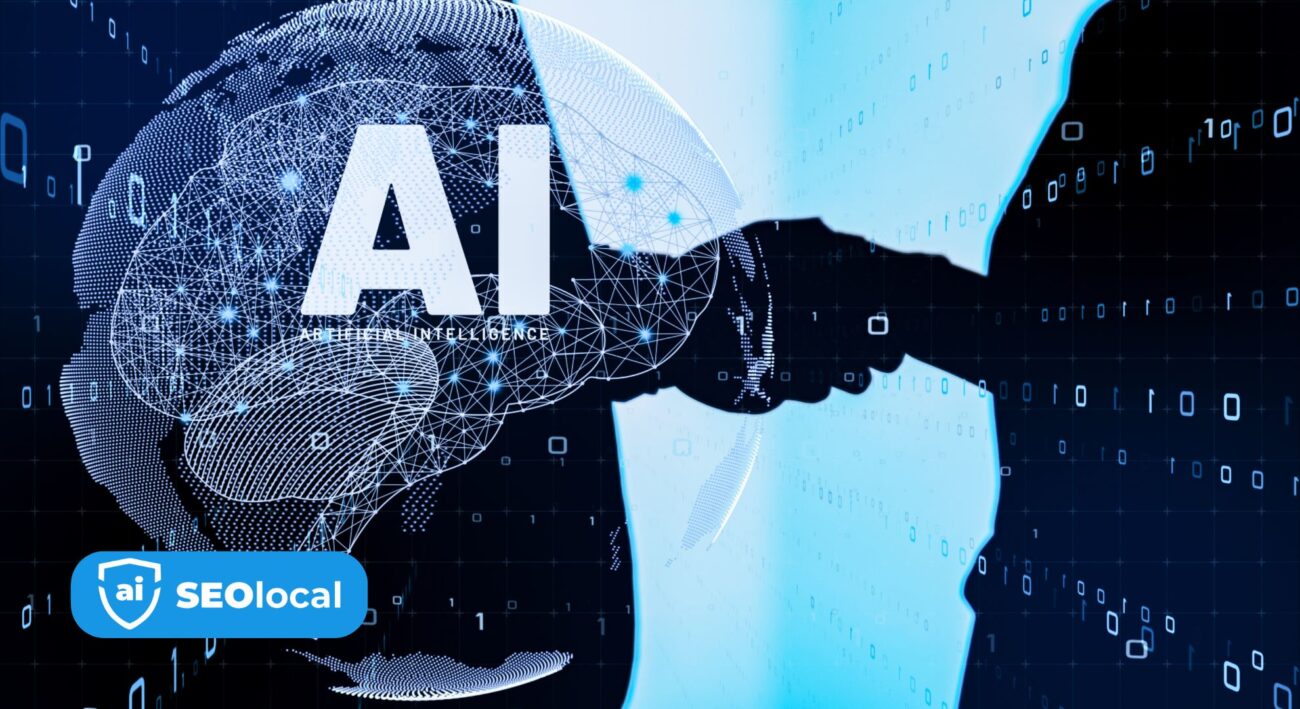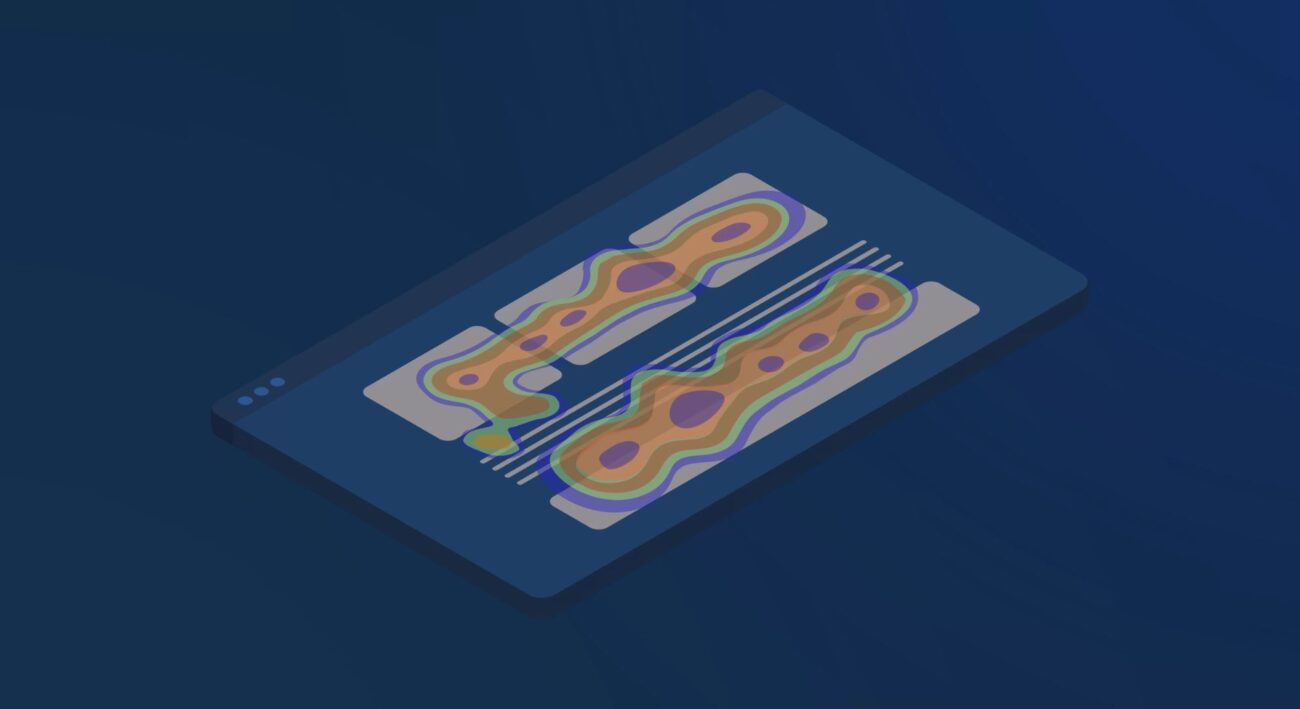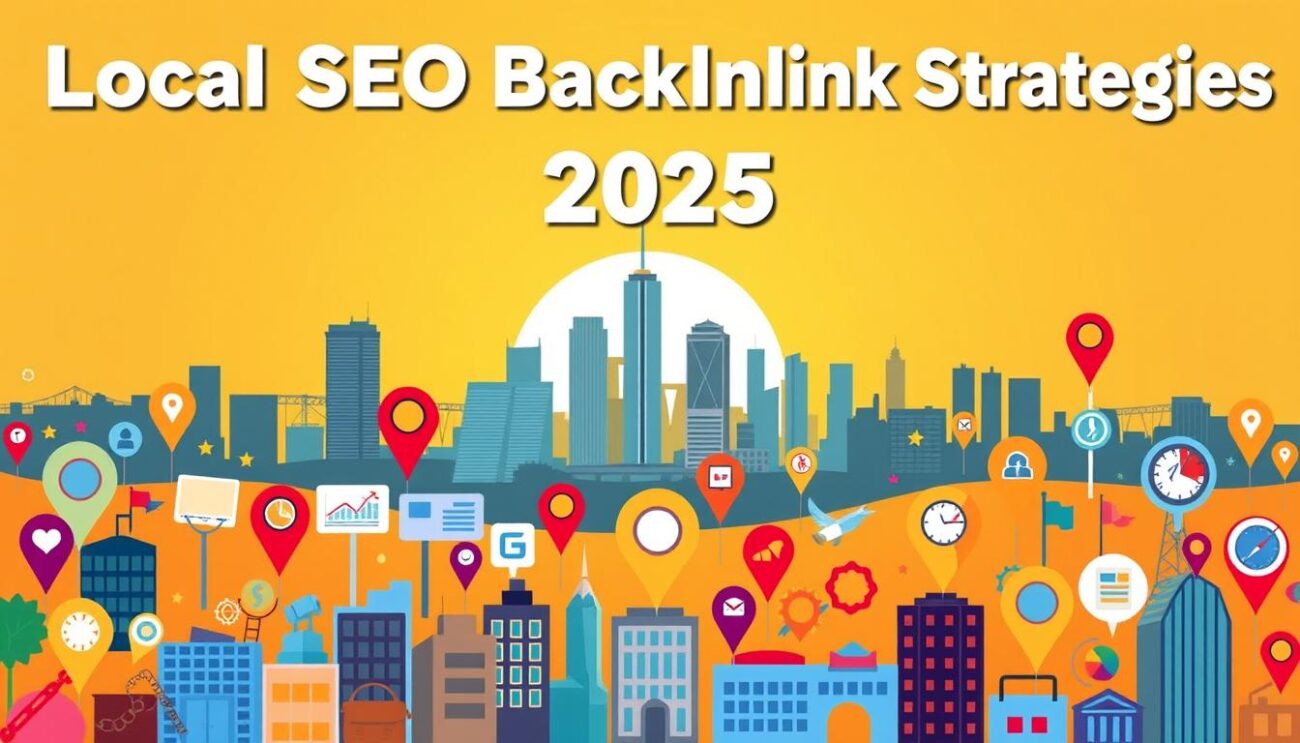- Advanced Local SEO Strategies
- Fundamentals of Local SEO
- Google Business Profile (GBP) Optimization
- Local Keywords and Content Strategy
- Local Link Building
- Local Paid Advertising
- Local Search Ranking Factors
- Local SEO Best Practices
- Local SEO Tools and Analytics
- Local Social Media Marketing
- Online Reviews and Reputation Management
- Technical SEO for Local Businesses
Local SEO: How to Optimize Photos for Better Visibility

When potential customers search for nearby businesses, every detail matters. High-quality visuals can make your brand stand out, but without proper preparation, they might slow down your website or go unnoticed by search engines. This is where enhancing your visual content becomes critical for attracting local clients.
Image adjustments involve balancing quality and file size to boost site speed. Faster-loading pages improve user experience and help search engines prioritize your content. For brick-and-mortar stores or service-area businesses, this technical step strengthens your relevance in geographic searches.
Search algorithms analyze multiple factors to rank businesses. Well-prepared visuals act as strong signals of authority, especially when combined with location-specific keywords. Companies that master this strategy often outperform competitors in local results.
Balancing technical specs with creative elements requires attention to detail. You’ll need to consider formats, alt text, and mobile responsiveness. These steps ensure your visuals work harder to connect with nearby audiences searching for your services.
Key Takeaways
- Properly adjusted images improve website speed and search rankings
- Smaller file sizes maintain quality while enhancing user experience
- Visual content signals geographic relevance to search engines
- Technical adjustments work best with location-based keywords
- Optimized visuals help businesses outrank local competitors
Understanding the Importance of Image Optimization for Local SEO
Effective image management can significantly influence your local online presence. When visuals load quickly and display correctly, they keep visitors engaged while signaling value to search algorithms. This balance between technical performance and visual appeal determines how well your content connects with nearby audiences.
The Impact on User Experience
Compressed files create faster-loading pages, which directly affects how users interact with your site. Large, unadjusted visuals often cause delays that frustrate visitors. Many will leave if a page takes more than three seconds to load.

Smaller file sizes maintain visual quality while improving navigation. This prevents high bounce rates and encourages users to explore multiple pages. Smooth browsing experiences also increase the likelihood of conversions for location-based services.
Influence on Search Engine Rankings
Search engines prioritize sites that deliver excellent performance. Core Web Vitals metrics, including loading speed, heavily influence rankings. Properly sized images help your pages meet these technical benchmarks.
Descriptive file names and alt text provide context for search crawlers. When paired with geographic keywords, they strengthen your relevance for local queries. Sites with optimized visuals often appear higher in results than competitors using unedited files.
This dual approach benefits both human visitors and algorithms. You improve engagement while meeting the technical requirements that drive visibility in location-based searches.
The Role of Optimized Images in Enhancing Local Visibility
Visual content shapes how customers perceive businesses in their area. Google found companies using quality images get 42% more requests for directions and 35% more site visits. These visuals act as digital storefronts, showing what makes your services unique.
Building Credibility Through Visuals
Clear, original pictures of your workspace or team help people trust your brand. Stock photos often feel generic and don’t reflect your actual location. Authentic shots make visitors more likely to contact you or visit your store.
| Factors | Original Images | Stock Photos |
|---|---|---|
| Trust Factor | High | Low |
| Search Performance | Better ranking | Lower relevance |
| User Engagement | Longer page stays | Higher bounce rates |
Quality images also appear in Google’s image search results. This creates extra pathways for customers to find you. For example, someone searching “cozy café near me” might click your photo of fresh pastries before visiting your website.
Professional visuals influence decisions quickly. People judge businesses within seconds of landing on a page. Well-prepared images reduce hesitation and align with what customers expect from local services.
Optimizing Photos for Local SEO: Step-by-Step Guide
Strategic image use requires matching visuals to your content while respecting technical requirements. Start by connecting each page’s purpose with tailored graphics that reflect what users expect to see.
Aligning Images with Keyword Intent
Match visuals to your page’s main topic. A bakery’s cupcake recipe post needs close-ups of ingredients, not generic kitchen shots. Review your content hierarchy to identify where specific images boost relevance.
Use location-based details in visuals when possible. A dentist’s office page could show treatment rooms with recognizable neighborhood landmarks visible through windows. This reinforces geographic connection without forcing keywords.
Best Practices for Editing and Sizing Images
Check your theme’s maximum display dimensions first. Most websites render images at 800-1200 pixels wide. Uploading 3000px files wastes bandwidth and slows loading.
Use Chrome DevTools to inspect existing page elements. Right-click any image and select “Inspect” to see its rendered dimensions. Resize originals to 10-15% larger than displayed sizes for retina screens.
For a page showing 720×402 pixel images, save files at 828×462 pixels. This maintains crispness without oversized transfers. Compress professional shots exceeding 1MB using tools like Squoosh before uploading.
Techniques for Effective Image Compression and File Format Selection
Selecting the right file type directly impacts your website’s performance. Proper compression preserves visual appeal while reducing load times, creating smoother experiences for visitors. This technical choice becomes especially important when balancing detail-rich visuals with mobile responsiveness.
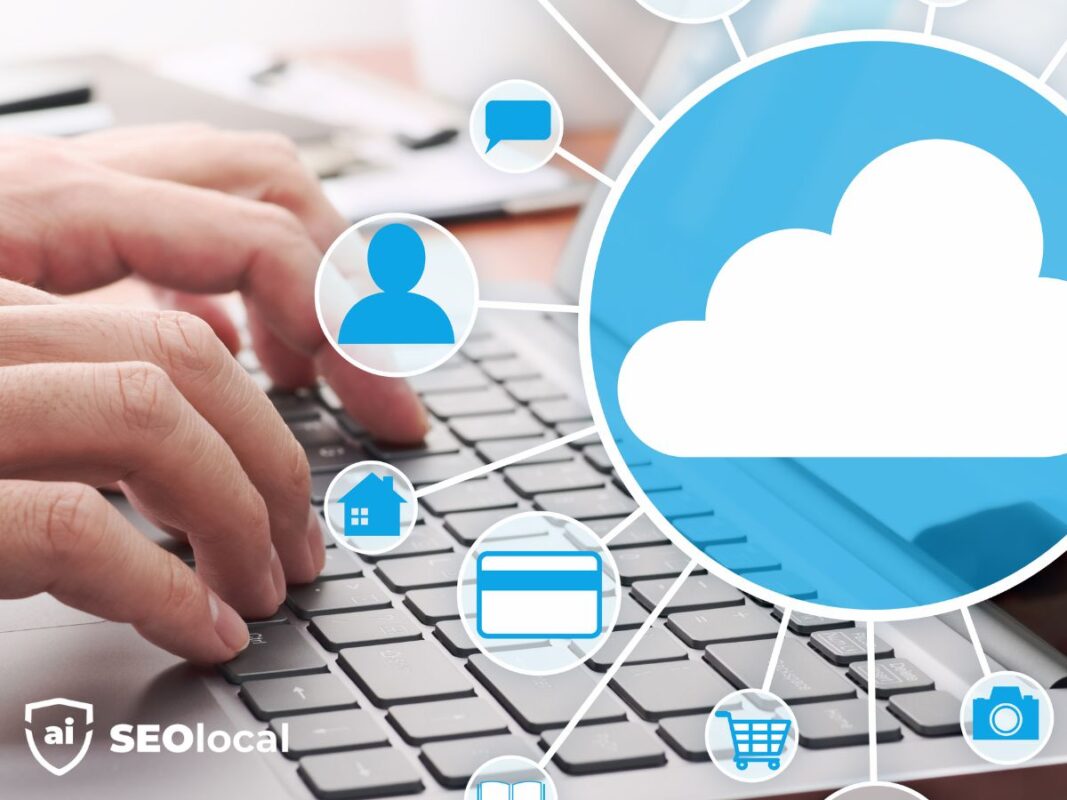
Choosing Between JPEG, PNG, and WEBP
JPEG works best for photographs and complex graphics. It compresses files by merging similar colors, maintaining quality at smaller sizes. Most websites use this format for product shots or location images because it loads quickly on all devices.
PNG preserves transparency and sharp edges, making it ideal for logos or text overlays. However, these files often weigh more than JPEGs. Reserve PNGs for graphics requiring crystal-clear details that JPEG compression might blur.
WEBP offers 30% smaller file sizes than JPEG without quality loss. Many modern browsers support it, though older systems may not display these files. Use WEBP if your hosting platform automatically converts images for compatibility.
Tools like Optimizilla simplify compression without visual degradation. Upload your image files, adjust the quality slider, and compare before-and-after results. Aim for 60-75% compression on JPEGs to maintain professional appearance while boosting speed.
| Format | Best Use | Average Size | Transparency |
|---|---|---|---|
| JPEG | Photographs | 150KB | No |
| PNG | Logos/Graphics | 300KB | Yes |
| WEBP | All-purpose | 100KB | Yes |
Crafting Descriptive File Names and Alt Text for Local Searches
Clear image descriptions do more than showcase your products—they help customers find your business. Search engines scan file names to understand your content, while alt text provides context for users who can’t view images. Both elements work together to boost visibility in location-based searches.
Building Search-Friendly Identifiers
Generic labels like “IMG_1234.jpg” tell search crawlers nothing about your content. Instead, use specific names like “st-louis-tree-trimming-project.jpg” or “mint-chocolate-chip-ice-cream-cone.jpg”. These examples include geographic details and services without sounding forced.
| File Type | Example | Keyword Usage | Search Relevance |
|---|---|---|---|
| Generic | photo1.jpg | None | Low |
| Optimized | john-doe-personal-injury-attorney.jpg | Location + Service | High |
| Optimized | downtown-cafe-outdoor-seating.jpg | Landmark + Feature | Medium-High |
Alt text should describe images clearly while including local terms. For a bakery’s storefront photo, use “Freshly baked sourdough bread at Springfield Family Bakery” instead of “bread shop interior”. This approach helps screen readers and improves search rankings.
Keep descriptions under 125 characters to avoid truncation. Test your alt text by reading it aloud—if it sounds unnatural, revise it. Consistency matters: use the same city names and service terms across all files to strengthen your local SEO signals.
Leveraging Google Business Profile Photos for Local Engagement
Your Google Business Profile acts as a digital storefront window. With space for 25 images, this gallery helps potential customers visualize your offerings before visiting. Authentic visuals here build trust faster than any promotional text.
Harness Customer Contributions
User-submitted content works like verified reviews. When people share their experiences through images, it creates social proof. Encourage this by placing QR codes in your office linking to your profile’s photo upload section.
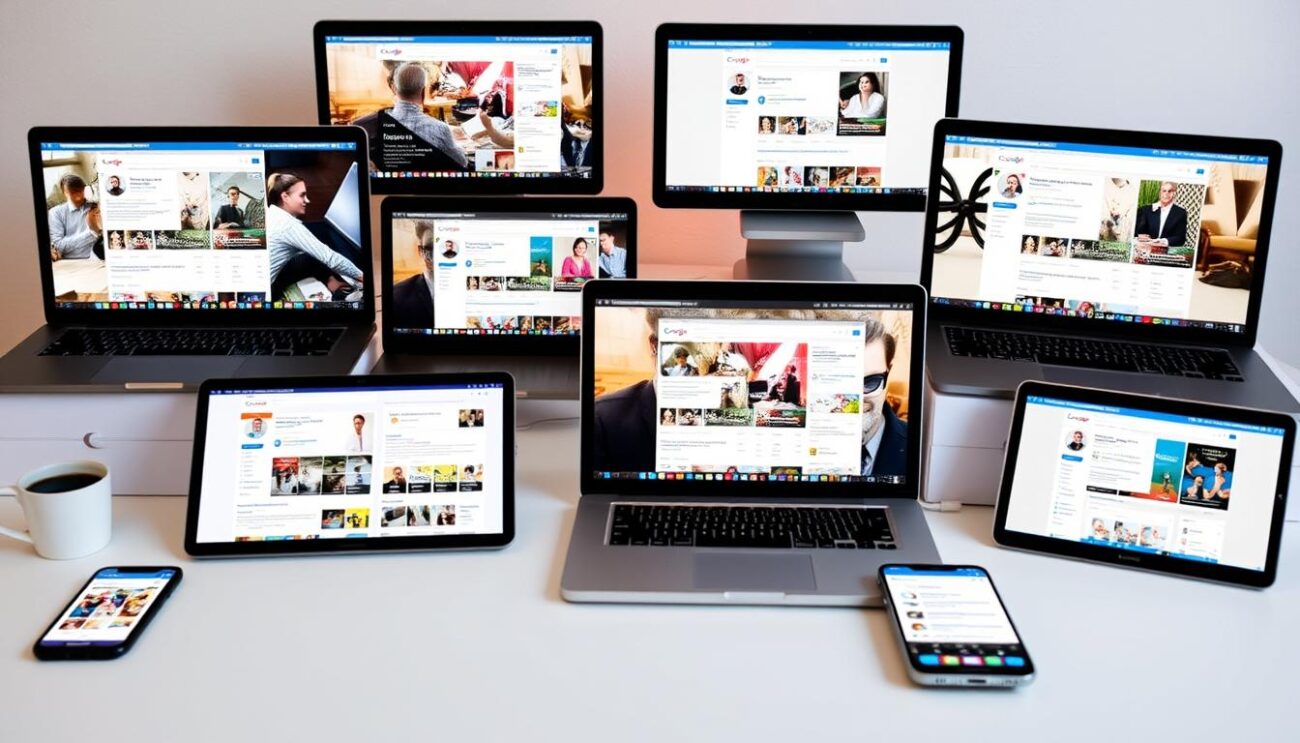
Participate in local events like charity runs or school fairs. Capture these moments and invite attendees to contribute their shots. Google values this genuine interaction, boosting your profile’s visibility in area searches.
Design an Inviting Visual Space
Showcase your business through multiple perspectives. Include exterior shots highlighting parking access, interior layouts displaying cleanliness, and team members assisting customers. Staged service demonstrations work well if they reflect real operations.
Update your gallery monthly with seasonal decorations or new products. Use Canva to create graphics featuring customer testimonials when original images are limited. Avoid stock visuals – 72% of users distrust profiles filled with generic shots according to recent surveys.
While you can’t delete user-uploaded content, flag inappropriate images through Google’s edit suggestion tool. This maintains professional standards while preserving authentic community contributions.
Utilizing Tools to Optimize Images for Better Performance
Specialized tools transform how businesses handle visual content. These resources simplify technical adjustments while maintaining professional quality. The right choices improve your site’s responsiveness and help visitors engage with your offerings faster.
Image Compression Tools and Their Benefits
Optimizilla reduces file sizes by up to 80% without visible quality loss. This web-based tool lets you preview changes before saving, ensuring crisp visuals. Smaller files speed up page loads, which Google prioritizes in rankings.
Content delivery networks (CDNs) like CloudFlare enhance performance geographically. They store copies of your images on servers worldwide. When someone visits your site, files load from the nearest location, cutting latency by 30-50%.
Free tools like Squoosh offer basic compression for casual users. Paid platforms provide bulk processing and format conversion for larger sites. Choose resources matching your technical skills and update frequency.
Combining these strategies creates multiple advantages. Faster websites keep visitors engaged longer, while optimized files reduce hosting costs. Regular audits ensure your tools deliver maximum value as technology evolves.
Identifying and Auditing Opportunities in Your Image Strategy
Regular checkups keep your visual content working effectively. Even well-prepared files need updates as technology evolves. Analytical tools help spot areas where improvements could boost your site’s performance.
Using Google PageSpeed Insights and On-Page Audit Tools
Google PageSpeed Insights scans individual pages to highlight optimization chances. Enter your URL to get specific suggestions like “Serve images in next-gen formats.” This free tool grades loading speed and pinpoints oversized files slowing your website.
Combine it with crawlers like Screaming Frog for deeper audits. These tools check alt text consistency, missing descriptions, and duplicate files across your entire site. Export the data to create actionable lists sorted by impact level.
Prioritize fixes offering the biggest gains first. A 2MB hero image might need format changes before adjusting smaller thumbnails. Schedule quarterly reviews to maintain peak performance as search algorithms update.
FAQ
How does image quality affect local search rankings?
High-quality visuals improve page load speed and user engagement, which search engines like Google prioritize. Slow-loading pages or irrelevant visuals can hurt your rankings, especially for location-based queries.
Why should I use alt text for local SEO?
Alt text helps search engines understand the context of your visuals. Including location-specific keywords (e.g., “downtown Chicago coffee shop interior”) makes your content more discoverable in local searches while improving accessibility.
What’s the best file format for website visuals?
JPEG works well for photographs, PNG for graphics needing transparency, and WEBP for balancing quality and smaller file sizes. Tools like Squoosh or TinyPNG can help compress files without losing clarity.
How do Google Business Profile photos boost local visibility?
Uploading high-resolution, authentic photos to your profile—like storefronts or team shots—increases engagement. User-generated content (e.g., customer photos) also builds trust and signals relevance to local algorithms.
Can image file names impact local search results?
Yes. Descriptive names like “seattle-bakery-fresh-bread.jpg” are better than generic terms like “IMG_1234.” This helps search engines associate your visuals with local intent and improves discoverability.
What tools help audit image performance?
Google PageSpeed Insights identifies oversized files slowing your site. Tools like Screaming Frog or Ahrefs can check missing alt text, while Canva or Adobe Express streamline editing for web-friendly formats.
How do visuals build trust with local customers?
Professional, authentic images (e.g., your team, store, or local landmarks) create familiarity. For example, a restaurant showing dishes with locally sourced ingredients appeals to community-focused audiences.
Should I optimize stock photos for local SEO?
Avoid generic stock visuals. If used, customize them with location-specific edits or overlays. Prioritize original photos that reflect your business’s unique connection to the area.